Android SDK Setup with Xamarin
As you know is very important to keep your system updated and this of course is valid for the Android SDK.You should alway use the lasted available Android components.The Official Xamarin Documentation is not very clear on how to configure properly the Android SDK, so here is what you should do to obtain the best from your Xamarin.Android projects.First of all you should really install the Xamarin Android SDK Manager instead of the classic SDK Manager.Probably the most important reason to do so is that since version 25.2.3 of the Android SDK Tools package, Google replaced the UI Manager with a command line utility. I really don’t know why, but I know that the Xamarin Android SDK Manager is a very good tool. So I really suggest you to download it.As stated in the official Xamarin website, the requirements are:
- Visual Studio 2017 community edition or higher. Visual Studio 2017 version 15.5 or later is required. (I’ll suggest you to use the latest version 15.6)
- Xamarin for Visual Studio version 4.5.0 or later.
- Java Development Kit 8 (the JDK 9 is not supported yet inXamarin.Android)
The Xamarin Android SDK Manager is not compatible with Visual Studio 2015. You can add the Xamarin SDK Manager using the Visual Studio Installer:
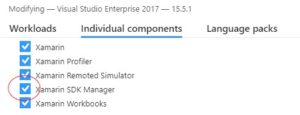
Be sure to select the Xamarin SDK Manager and install it.If you launch again Visual Studio 2017 and click on Tools > Android > Android SDK Manager, the Xamarin Android SDK Manager will be launched instead of the Google Android SDK Manager.
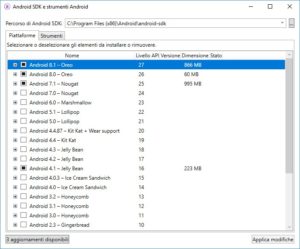
Here there are two tabs: Platforms and Tools.
Platforms
Inside the first Tab you can download and install the platforms you want to support. You don’t need to install all the platforms, you just need to install the most recent one and the lowest that you still want to support.So if you want to support the platforms from Android 4.1, just install the Android SDK Platform 16 (Android 4.1) and the Android SDK Platform 16 (Android Oreo 8.1).
Tools
From the Tools Tab, you should always try to update the tools to the latest version:
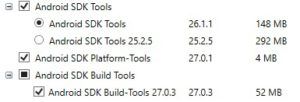
So you should install:
- Android SDK Tools 26.1.1
- Android SDK Platform-Tools 27.0.1
- Android SDK Build-Tools 27.0.3
I also suggest you to install the Android emulator is case you want to try your app on multiple devices. The latest available version is:
- Android Emulator 27.1.12
I’ll update this guide every time there will be an updated component so I suggest to bookmark/follow this page.
November 16, 2021 @ 10:05 pm
How dated is this article? Currently, in Visual Studio 2019, the Android SDK manager doesn’t work. It says, “Loading SDK component information failed. Please retry.: Must not be an empty string. Parameter name: forPath”
November 16, 2021 @ 9:11 pm
Hi Todd,
The article is very odd and I should update it with visual studio 2019 and visual studio 2022.
Still the Android SDK Manager works perfectly fine with Visual Studio 2019.
Did it ever work for you? Maybe could be a corrupted installation
August 1, 2021 @ 1:01 am
A typo: Oreo 8.1’s API level is 27